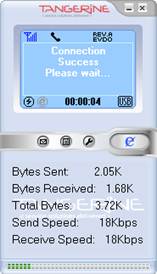To get started, follow these simple steps:
1. Insert your SIM into the slot on your modem & close the cover properly.
2. Insert the Tangerine Any Data CD in CD/DVD Drive, browse the CD & double click on Setup.
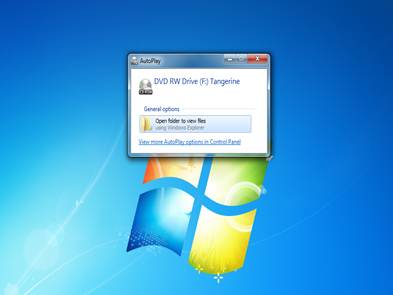
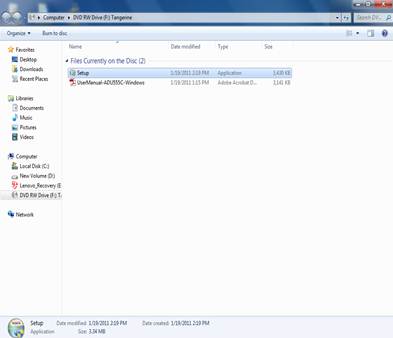
3. Follow the instruction according to the installer as below.
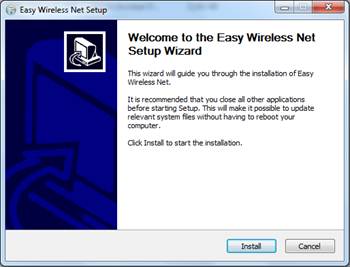
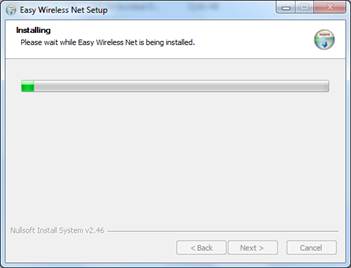
4. It is necessary to restart the laptop/pc.
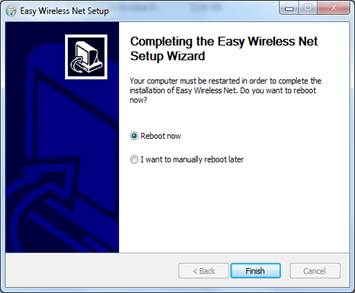
5. After restart the laptop/pc, Please plug the modem on USB port of laptop/pc.

6. After detecting the modem, double click on icon of “Easy Wireless Net” on desktop.

7. Click on Setting.

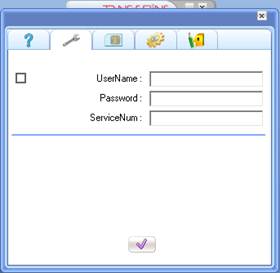
8. In Basic we need to type according to the SIM details as follows below:
Example :
Username : 0099zyyxxx@tangerine.co.ug
Password : yyxxx
ServiceNum :#777
Note : On left hand side, we are seeing one small check box, please check that box, Then click on “Setting OK”.
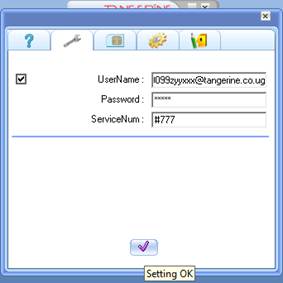
9. Close the setting wizard.
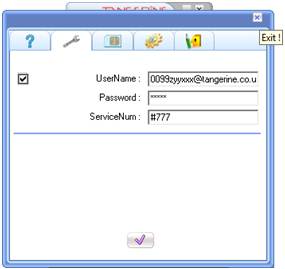
10. Click on “e” Net Connect.

11. Now you will enjoy Tangerine Internet.